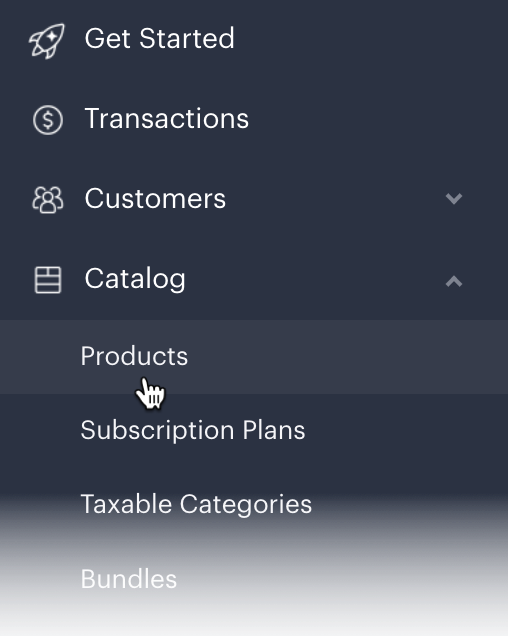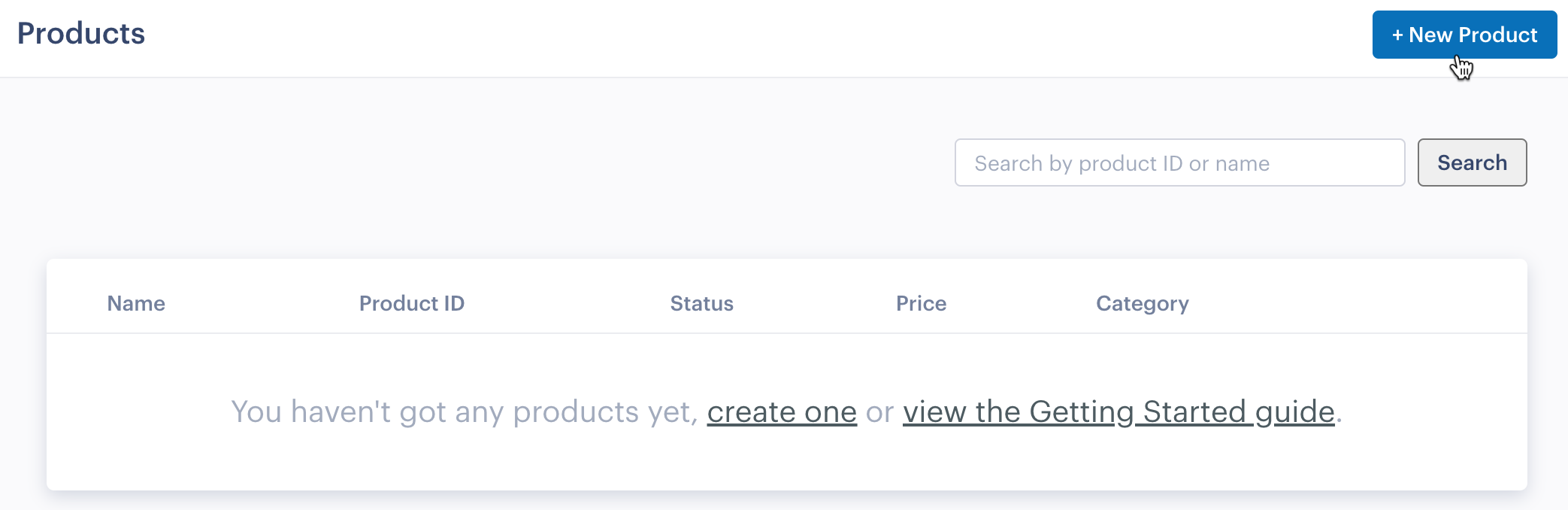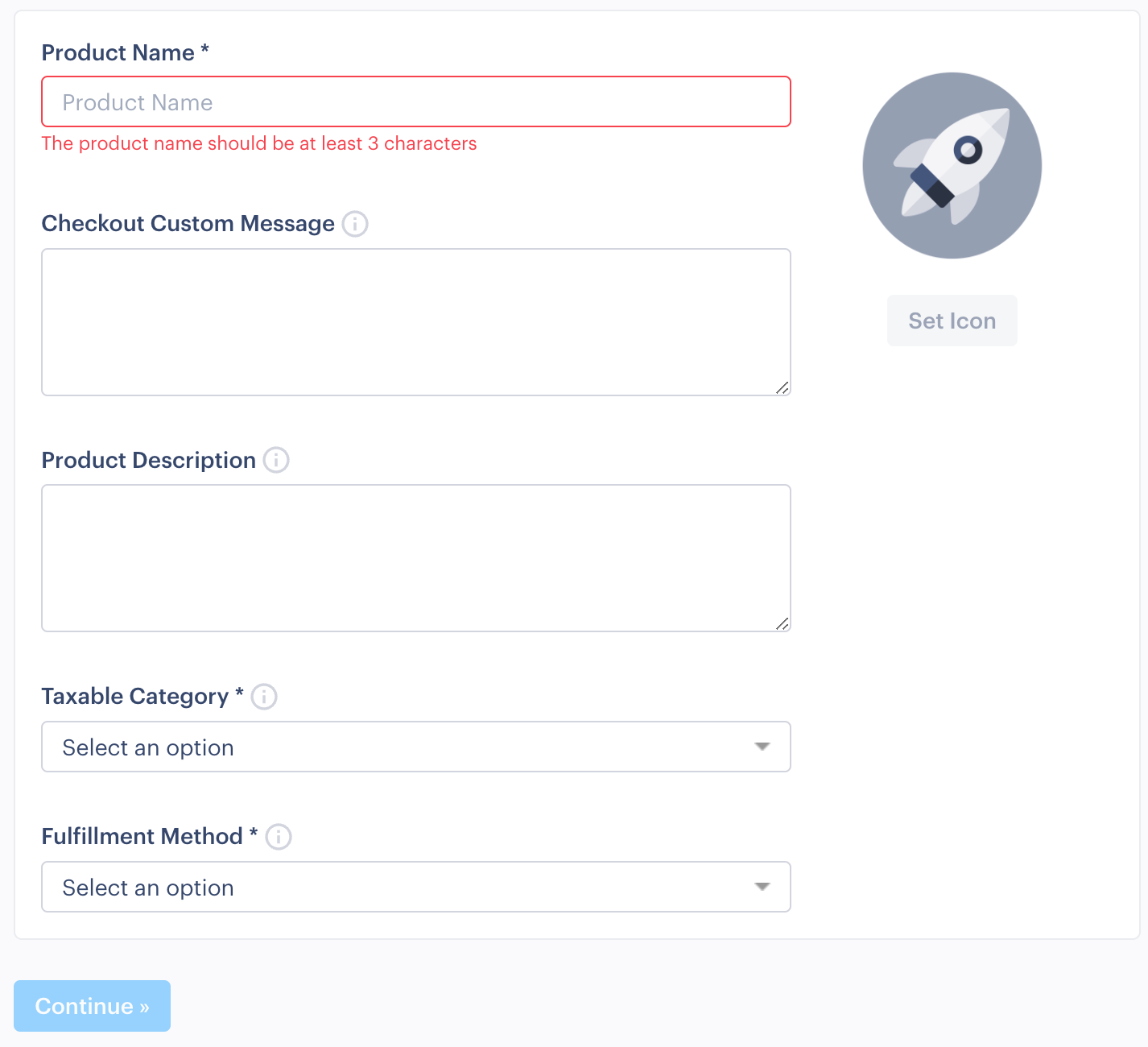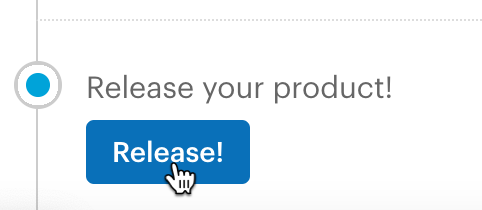Create a one-time product
Your objective
Steps below guide you through the creation of a one-time, digital product with localized pricing. These are items that customers purchase and pay for once, as opposed to subscriptions which carry a recurring charge.
Prerequisites
Before starting steps on this page, you must have completed the following tasks:
| Task | Section |
|---|---|
| Create a Paddle vendor account | Your Paddle Account |
| Create a Paddle sandbox | Your Paddle Account |
Steps required
Follow steps below:
- If you aren't there already, log into your Paddle sandbox.
- From the left-hand navigation menu, select Catalog and then Products:
- Click the New Product button:
- Complete details for your new product:
See notes below for guidance (you can also hover your cursor over tooltips for each field):
Field Summary Product Name Enter the name by which this item will be known throughout Paddle. Product Icon Upload an icon for this product, to be included in any checkout for this product. Taxable Category Select Standard Digital Goods. This is the only option shown and is fine for the purposes of this exercise. Additional options can be requested later if you find that the Standard Digital Goods category does not meet your ongoing needs. Fulfillment Method Choose one of the options summarized below:
- Server Notification. Used to send order-specific data (via an Order Fulfillment webhook) to the customer after a checkout is completed, confirming that an order has been fulfilled.
- Download. Used for cases where customers require a download link for a digital product that you have uploaded to Paddle, or elsewhere. When a customer purchases this product, they receive an email from Paddle with download instructions. This email includes either a standard link (i.e. the same link for all customers) to a file you have uploaded to Paddle, or a download URL that you provide for files hosted outside of Paddle.
- License. Upload a plain text document (.txt) file containing a list of license codes (newline-separated) that can be sent to customers (one new code is emailed for each purchase). Once this list has been exhausted, you will be contacted by someone at Paddle requesting more license codes be added.
- Paddle License. Generate licenses specifically for use with your Mac application using licensing features within the Paddle SDK.
- Click the Continue button to add more information about this product. Required details include Delivery, Pricing and Post-Checkout settings.
Required Delivery setup will vary, depending which fulfillment method was selected above. Click the relevant tab below to see what's needed for each method:
- The final stage of product setup is Release. If a Release button is available at the end of your product setup page, it indicates that all required information has been provided and the product can be released for use: If there's no Release button, check that you've provided all required information for the selected Fulfillment Method.
Next steps
| Task | Section |
|---|---|
| Connect a Paddle checkout | The Paddle checkout |
Learning
| Resource | Summary |
|---|---|
| Taxable categories | Learn more about taxable categories are and which options are available. |
| One-off purchase alerts | Find out about purchase alerts for one-time products. |
| Order fulfillment webhooks | Find out more about defining fulfillment webhooks for one-time products defined with a Fulfillment Method of Server Notification. |
| Product API endpoints | Take a deep dive into the Paddle API to find out how you can integrate Paddle functionality for one-time products with your own platform. |