Rotate API keys
Keep your app secure by regularly rotating API keys when they expire or are exposed.
Regularly rotating API keys is a security best practice that helps protect accounts from unauthorized access. By setting expiry dates and creating new keys before old ones expire, you can minimize the risk of API keys being compromised without disrupting your app.
You may also need to rotate keys immediately due to security incidents, like a key being exposed.
How it works
API key rotation is the process of replacing existing API keys with new ones.
API keys can be created with an expiry date. Once an API key expires, it can no longer be used to authenticate requests to the Paddle API. This encourages you to change your keys at a regular interval.
Paddle also automatically scans to find keys that have been exposed in public and private repositories through a process called secret scanning. If a key is exposed, it may be revoked automatically, or you may be notified to rotate it.
Before you begin
Create an API key with an expiry date. If an API key has no expiry date, you can still rotate keys but you aren't notified when the key is about to expire.
We strongly recommend setting an expiry date for your API keys. API keys can be used to access sensitive data and should be rotated regularly.
It's good practice to regularly check your API keys in Paddle > Developer tools > Authentication and ensure none are approaching their expiry date without a replacement being prepared, or none have had exposures that require immediate action.
Overview
Rotating your API keys follows this workflow:
Get notified when a key is about to expire, has expired, or is exposed.
Grab a new key immediately or before the current one expires.
Transition to using the new key in your app.
Verify the new key works and the old key is no longer used.
Stop the old key from working and remove it.
1Set up notifications
Paddle can notify you when a key is about to expire, has expired, or is exposed to make the rotation process easier and more secure.
You can get notified when a key is about to expire or has expired by subscribing to webhook or email notifications. An API key must have an expiry date set to receive notifications.
Subscribe to the api_key.expiring notification, and optionally to the api_key.expired as a safety net.
The
api_key.expiringnotification is always sent seven days before the API key expires.
Go to Paddle > Developer tools > Notifications.
Click New destination
Select Email as the notification type and enter your email address under Email.
Select
api_key.expiringandapi_key.expiredas the events to be notified for.Click Save destination when you're done.
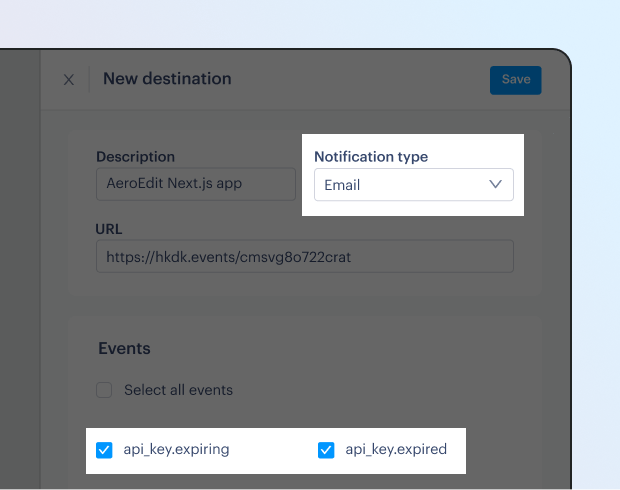
Paddle automatically sends an email notification to the owner of your Paddle account when a key is exposed, no matter the severity of the exposure.
Details in the email and on the API key exposure dashboard page should help you determine if the exposure is a risk to your account.
Paddle recommends you rotate the key no matter the perceived risk. If you're unsure, always revoke to prevent any damage from unauthorized access.
If you want to be notified by webhook when a key is exposed, subscribe to the api_key_exposure.created notification. If the exposure resulted in the key being revoked, you'll also receive an api_key.revoked notification. Use this as a safety net to take immediate action and mitigate disruption to your app.
Go to Paddle > Developer tools > Notifications.
Click New destination
Select Webhook as the notification type and enter the URL you want to be notified at under URL.
Select
api_key_exposure.createdandapi_key.revokedas the events to be notified for.Click Save destination when you're done.
You should now be sent the notifications to the URL you provided when creating the notification destination. Handle those webhook events in your code to take internal actions, or process them to send requests to a third-party such as Slack.
2Create a new API key
Create a new API key as soon as possible. Plan for an overlap period between old and new keys to allow for a smooth transition without disruption to your app.
If you're rotating due to an exposure, prioritize security over convenience and consider revoking the exposed key first.
When creating a new API key:
- Assign the same permissions as the current key.
- Set an appropriate expiry date.
- Add a descriptive name that includes its purpose, team if applicable, and expiry date for easier management.
API keys can't be created and rotated programmatically. New keys must be manually created in the dashboard and updated in your app.
3Store and use the new API key
API keys are only visible once upon creation.
Store the key safely and replace the old key in all places where your app uses it.
We recommend using a key management system with version control to track changes to your API keys. This makes it easier to manage key rotation and revert changes if needed.
Follow these optional steps to minimize the risk when transitioning to the new API key.
Manually test API requests with the new API key, either in a controlled environment or by making a test GET request to the /events or /products endpoint.
121curl -X GET https://api.paddle.com/events \
2 -H "Authorization: Bearer pdl_live_apikey_01gtgztp8f4kek3yd4g1wrksa3_q6TGTJyvoIz7LDtXT65bX7_AQO"This step isn't necessary if the old key has already been revoked, like for an exposure. Replace the old key with the new key immediately.
Store both your new and old API keys so they're available at the same time. Set up your code to try the new key first, but use the old key as a backup if anything goes wrong.
Create a new
ACTIVE_PADDLE_KEYandOLD_PADDLE_KEYenvironment variable or key in your key management system.Set the new key as
ACTIVE_PADDLE_KEY.Move the old key to
OLD_PADDLE_KEYtemporarily.Update your code to use either
ACTIVE_PADDLE_KEYorOLD_PADDLE_KEYas the Paddle API key.
This means your app keeps working during the switch, allows testing the new key in real conditions, and provides a fallback if the new key causes problems.
11const ACTIVE_PADDLE_KEY = process.env.ACTIVE_PADDLE_KEY || process.env.OLD_PADDLE_KEY;4Check API key activity
After updating your app to use the new key, check that:
The new key is working properly
Test the integration to verify that requests using the new API key are successful. Look at logs, errors, latency, and other metrics to ensure the new key is working properly.
The old key is no longer being used
Check the last used date of the old API key in Paddle > Developer Tools > Authentication. If the date hasn't changed since the update, it indicates that the old key is no longer being used anywhere in your app.
5Revoke the old key
Once you've verified that your app is successfully using the new key and the old key is no longer in use, you can safely revoke the old API key instead of waiting for it to expire.
Keep checking your logs to ensure there are no errors upon revoking the old key.
If a key is accidentally revoked while still in use or errors appear in logs, there is a 60-minute grace period to reactivate the API key. Reactivation isn't possible if the key was revoked due to an exposure.
If everything is working as expected, you can safely remove the old key from your key management system, environment variables, or any other places where it's stored. This includes the value of the OLD_PADDLE_KEY if you opted to use two keys simultaneously when switching.




