Subscription pause or resume
Pause subscriptions when customers want to take a break and come back later.
Pausing subscriptions is an optional part of the subscription lifecycle. Billing is temporarily stopped for paused subscriptions, so Paddle doesn't create any transactions or collect payment for it. Unlike cancellation, customers can resume their subscription.
You should provision so customers don't have access to your app, or have limited access, while paused.
How it works
Pause
To offer pause functionality, build a workflow using the pause subscription operation in the Paddle API. When sending a request to pause, you can tell Paddle to:
Pause at the end of the billing period
Paddle creates a scheduled change to say the subscription should be paused on the next billing date. The subscription remains
activeuntil the next billing date, when the subscription status changes topaused.Pause immediately
Paddle pauses the subscription right away. Its status changes to
paused. Paddle doesn't automatically refund or credit customers where subscriptions are paused mid-cycle.
Pause emails from Paddle include a link to restart a subscription by sending them to a link to update their payment method.
Past due transactions for subscription renewals are automatically canceled when a subscription pauses.
Resume
Subscriptions remain paused until they're resumed. Pauses can be open-ended, or they can have a resume date.
Resume a subscription using the resume subscription operation in the Paddle API. When resuming a subscription, Paddle creates a transaction to bill for the subscription immediately. If automatically collected, Paddle collects using the payment method on file; if manually collected, Paddle creates and sends an invoice.
Subscription billing dates are recalculated based on the date the subscription resumed, and a new billing cycle starts. Paddle charges for a full billing cycle.
How to pause or resume a subscription
Events
This guide is overview of events that typically occur. Depending on the customer journey and how you build your workflows, not all events listed may occur, or additional events may occur.
We can't guarantee the order of delivery for webhooks. Store and check the
occurred_atdate against a webhook before making changes.
Pause
Scheduled change created — pausing on next billing period only
This step only occurs when subscriptions are paused on the next billing period.
subscription.updatedIf paused on the next billing period, Paddle updates the scheduled_changeobject against the subscription to say the subscription is set to pause.Subscription pauses
subscription.updatedWhen scheduled_change.effective_fromelapses, or if paused immediately, Paddle updates billing dates for the subscription and any items. Its status changes topaused.subscription.pausedOccurs because the subscription status changes to paused.Past due renewal transactions canceled — past due only
This step only occurs when subscriptions have past due transactions for renewals.
transaction.updatedWhen a subscription has transactions with the originofsubscription_recurringand the status ofpast_due, Paddle automatically cancels them to avoid double-charging a customer on resume when a new billing period is created. The related transactionstatusis changed tocanceled.transaction.canceledOccurs because the related transaction status changes to canceled.
Resume
Subscription resumes
subscription.updatedThe subscription and its items are updated with new billing dates. If there was a scheduled change to resume, this is set to null.subscription.resumedOccurs because the subscription resumed. transaction.createdPaddle creates a transaction for recurring items on the subscription. Its status is billed, meaning no changes can be made to the transaction. Its origin issubscription_updated.transaction.billedOccurs because the transaction status changes to billed.Payment collected successfully
transaction.updatedThe transaction status changes to paidnow that the customer has paid successfully. The transaction is updated with information about the successful payment.transaction.paidOccurs because the transaction status changes to paid.transaction.updatedAn invoice number is assigned to the transaction. Its status changes to completedas Paddle has finished processing it.transaction.completedOccurs because the transaction status changes to completed.If collection is unsuccessful, a subscription becomes past due and dunning starts.
Emails
For compliance reasons, Paddle sends emails for subscription lifecycle events.
Pause
When a subscription is paused, Paddle sends:
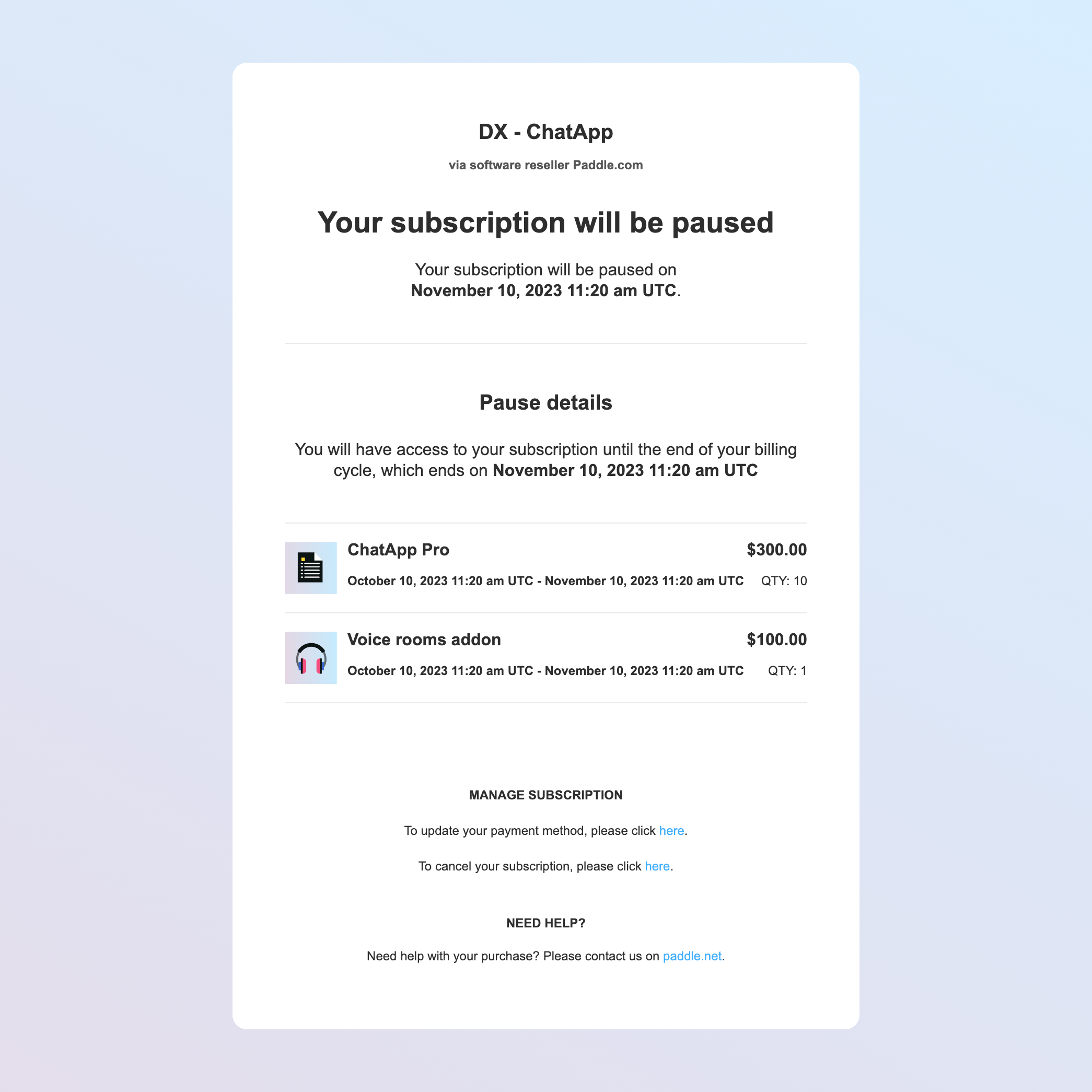
Pause scheduled
Your subscription for [company] will be paused
Lets the customer know that their subscription is scheduled to be paused and when the pause is effective from. Includes a list of items on the subscription, along with totals and billing periods.
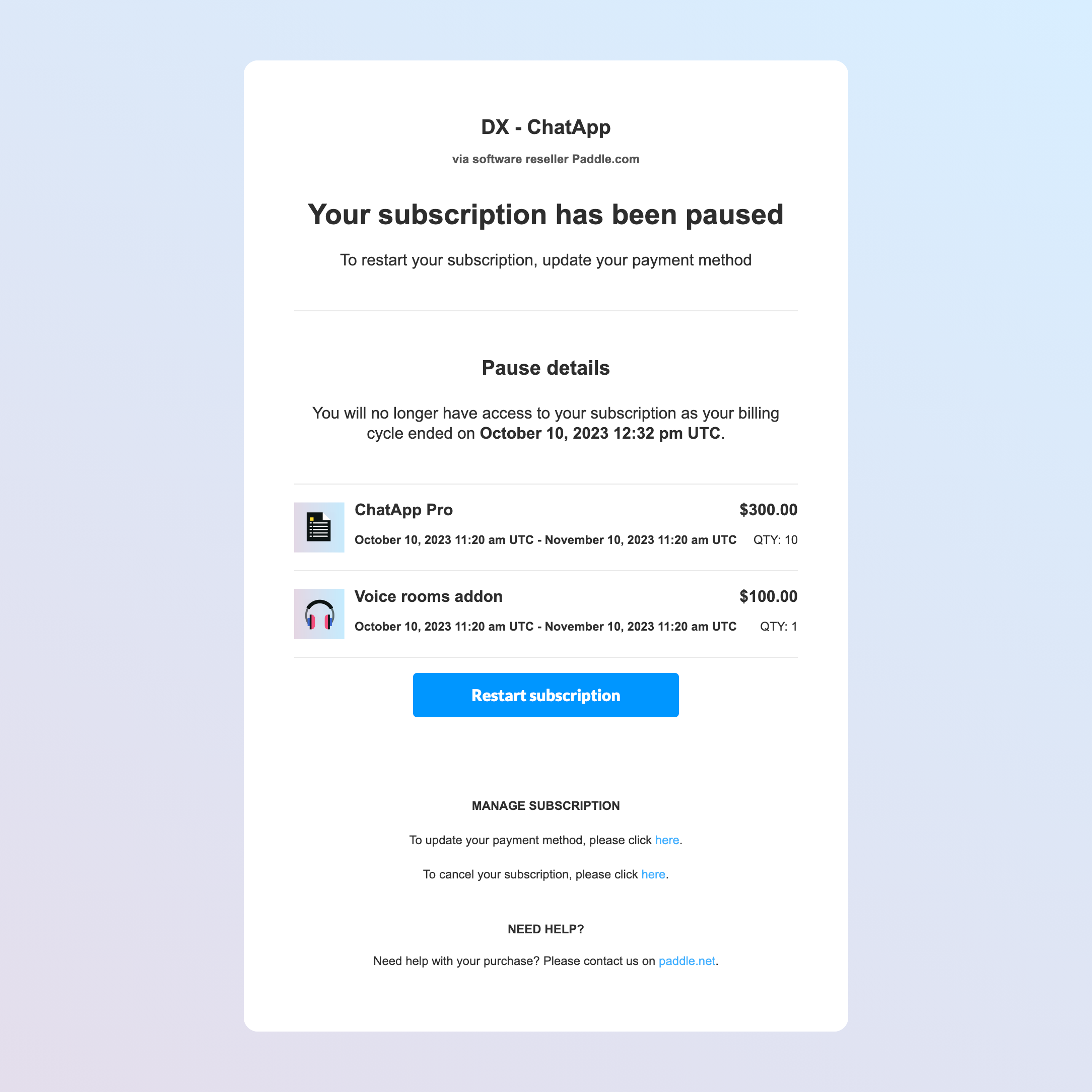
Subscription paused
Your subscription for [company] has been paused
Lets the customer know that the subscription is now paused. Customers can click a button to resume a subscription. Includes a list of items on the subscription, along with totals and billing periods.
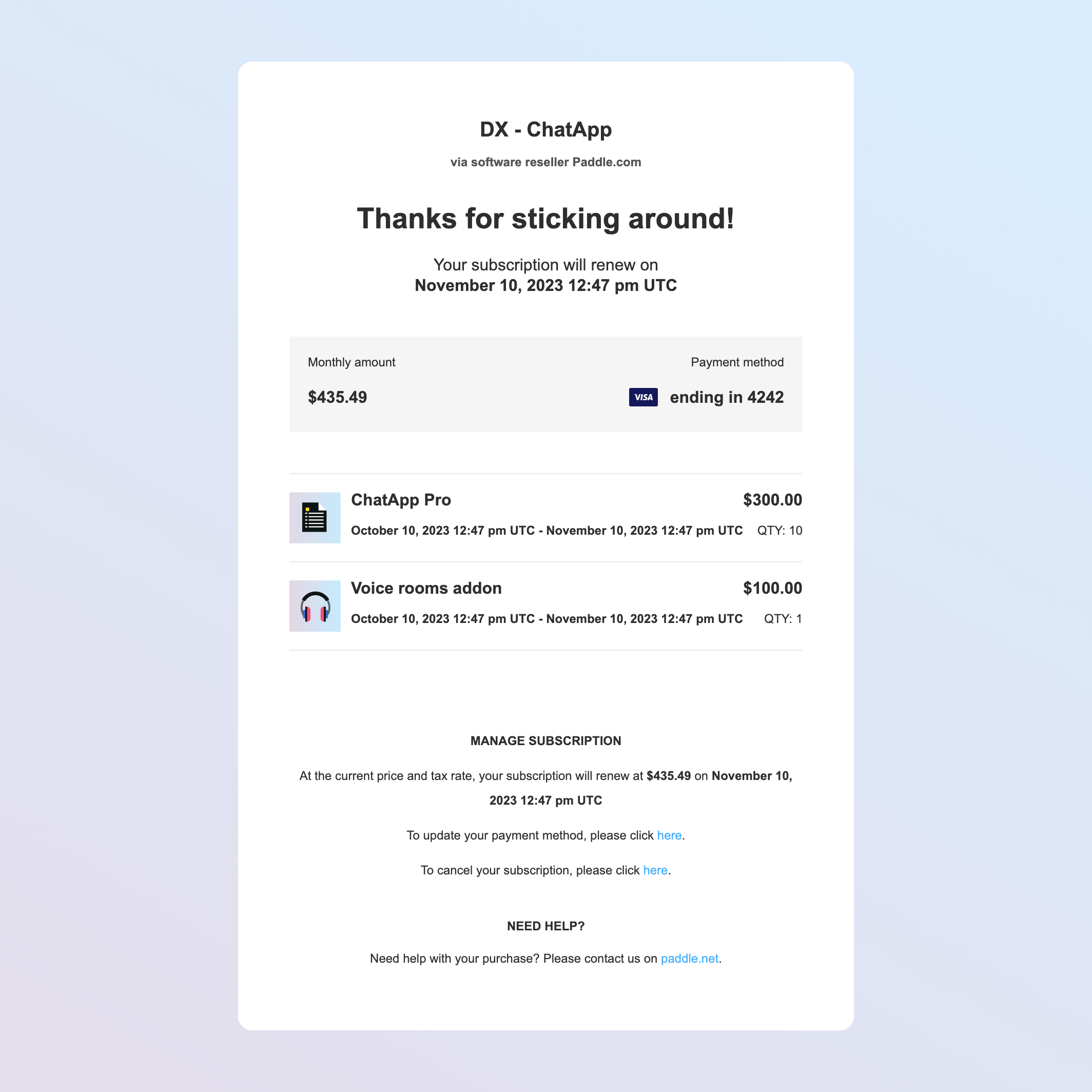
Scheduled pause removed
Your subscription for [company] will remain active
Tells the customer that their subscription is now going to renew as normal, and the date of their next renewal. Includes a list of items on the subscription, along with totals and billing periods.
Resume
When a subscription is resumed, Paddle sends:
![Screenshot showing a resume email. It shows some text that says 'Thanks for choosing [company]. Find the details of your subscription below'. It includes a list of items, total, and the billing period.](/assets/images/email-resume-20231010.png)
Subscription resumed
Your subscription for [company] has been resumed
Lets a customer know that their subscription has been resumed. Includes a list of items on the subscription, along with totals and billing periods.
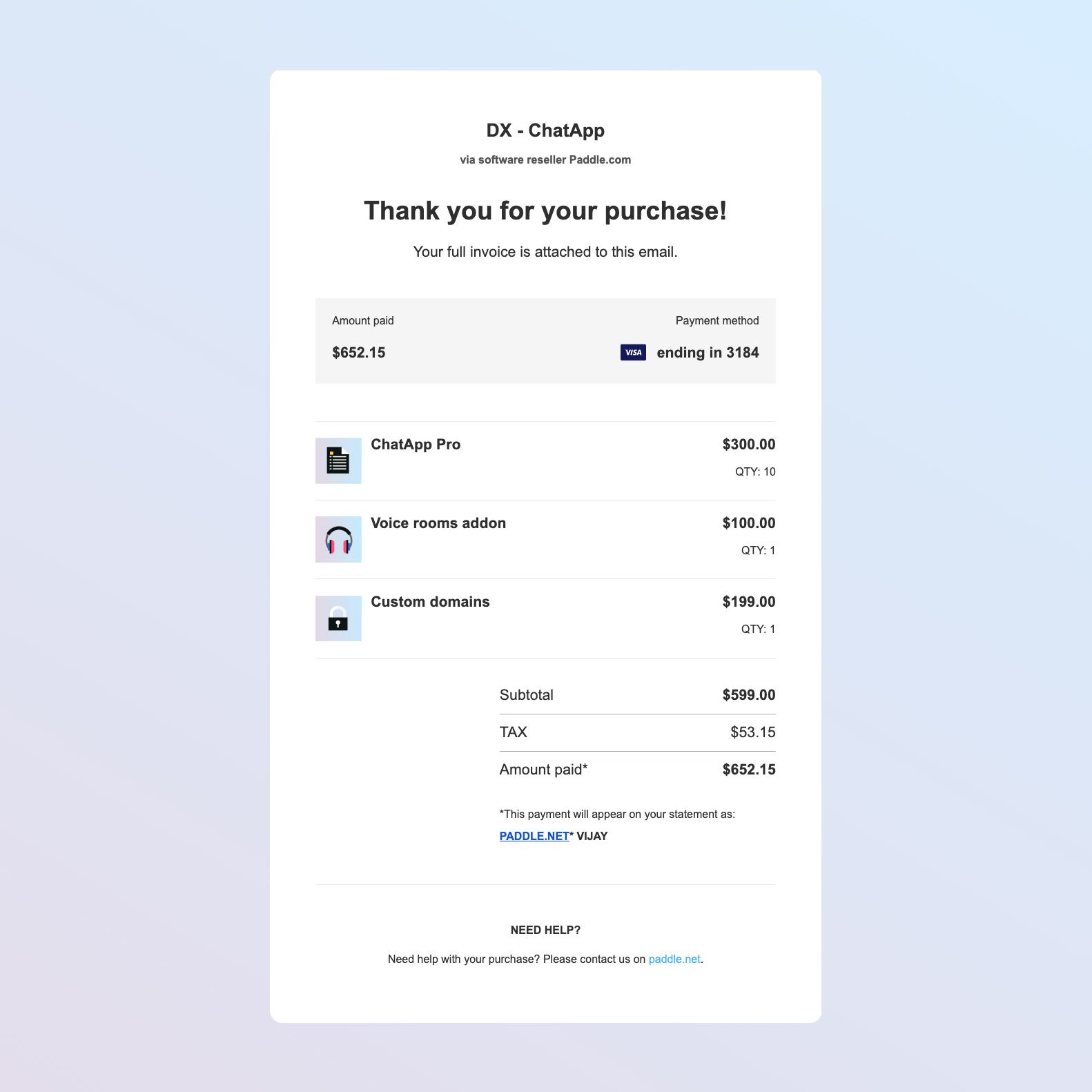
Receipt
Your receipt from [company]
List of items purchased, along with totals and purchase date. Includes a PDF invoice for their records.
Recommended workflow
When you pause a subscription
immediately, Paddle doesn't automatically refund or credit customers for any unused time. Paddle charges for a full billing cycle on resume.
Check if the subscription is past due
If a subscription has past due transactions for renewals, these are automatically canceled when a subscription is paused. The subscription
statusispast_duewhere the latest transaction for a subscription renewal ispast_due.As part of your subscription pause workflow, we recommend checking the subscription status. If
past_due, you may wish to prevent a customer pausing a subscription until Paddle Retain has completed dunning. Retain can automatically pause or cancel automatically-collected subscriptions once dunning is exhausted.Present customers with resume options
You can reduce churn by offering customers a list of resume options as part of your pause workflow. For example, you can offer customers the option to pause for one, three, and six months.
Send a
resume_atdate with a request to pause to schedule a subscription to automatically resume.Listen for events
We recommend that you listen for:
subscription.updatedGet notified when a subscription is updated. Occurs when a scheduled change to pause on the next billing period is created for a subscription, and when a scheduled change is removed. subscription.pausedGet notified when a subscription is paused. Occurs when its status changes to paused.subscription.resumedGet notified when a subscription is resumed. Occurs when its status changes to activeorpast_dueafter previously beingpaused.Update information in your database
Update the record for a subscription in your database for the pause based on webhooks received. As well as checking and storing the
occurred_atdate against notifications, you'll typically need to update:Description Field name Reason to store Subscription status subscription.statusUsed to limit or stop access when paused, and determine if a subscription is paused or resumed. Pause date subscription.paused_at,subscription.scheduled_change.effective_atUsed to determine if a subscription is paused. paused_atisnulluntil pause is processed.Scheduled change subscription.scheduled_changeUsed to determine if a subscription has a scheduled change to pause, resume, or cancel. You can't make some changes to a subscription where there are scheduled changes. Next billing date subscription.next_billed_atUsed to determine when a subscription resumes. nullif a subscription isn't scheduled to resume.You may like to store and update other fields if you want to build a more comprehensive billing and subscription management experience. To learn more, see Handle provisioning and fulfillment
Update your frontend — pausing on next billing period only
You can't make changes to items on a subscription with a scheduled change. Build logic in your frontend to prevent changes to subscriptions that are scheduled to pause.
We recommend providing a way for customers to cancel their scheduled pause by removing the scheduled change, letting them make changes once the scheduled change is removed.
Build a resume workflow
We recommend making it as easy as possible for customers to resume their subscription, even if they have a scheduled change to automatically resume. Present customers with a preview of charge information and their next billing period, along with an option to resume immediately.
Keep in mind that a customer's payment method may have expired or no longer be valid if they're resuming after a while, so you might need to present a payment details update workflow after resuming.
Bill for the dunning period — past due only
Paddle automatically cancels any past due transactions when pausing a subscription. A new transaction is created on resume for the new billing period, starting the date and time that the subscription was resumed.
If Paddle Retain pauses a subscription because dunning is exhausted, you may like to create a one-time charge to bill customers for the dunning period. Paddle doesn't calculate the amount you should bill for.
Provision
When a subscription is paused, provision so that a customer has limited access to your app.
Use the
subscription.statusfield to determine whether a subscription should have access to your app. Wherestatusispaused, customers should have no or limited access to your app. We recommend that you provide a way for customers to log in and resume their subscription.When a subscription is resumed, provision so that a customer has access to your app. Where
subscription.statusisactiveorpast_due, customers should have full access to your app.